Adding Nx to your Existing Project
Nx can be added to any type of project, not just monorepos. A large benefit of Nx is its caching feature for package scripts. Each project usually has a set of scripts in the package.json:
1{
2 ...
3 "scripts": {
4 "build": "next build",
5 "lint": "eslint ./src",
6 "test": "node ./run-tests.js"
7 }
8}
9You can make these scripts faster by leveraging Nx's caching capabilities. For example:
- You change some spec files: in that case the
buildtask can be cached and doesn't have to re-run. - You update your docs, changing a couple of markdown files: then there's no need to re-run builds, tests, linting on your CI. All you might want to do is trigger the Docusaurus build.
Additionally, Nx also speeds up your CI ⚡ with remote caching and distributed task execution.
Install Nx on a Non-Monorepo Project
Run the following command:
❯
npx nx@latest init
Running this command will ask you a few questions about your workspace and then set up Nx for you accordingly. The setup process detects tools which are used in your workspace and suggests installing Nx plugins to integrate the tools you use with Nx. Running those tools through Nx will have caching enabled when possible, providing you with a faster alternative for running those tools. You can start with a few to see how it works and then add more with the nx add command later. You can also decide to add them all and get the full experience right away because adding plugins will not break your existing workflow.
The first thing you may notice is that Nx updates your package.json scripts during the setup process. Nx Plugins setup Nx commands which run the underlying tool with caching enabled. When a package.json script runs a command which can be run through Nx, Nx will replace that script in the package.json scripts with an Nx command that has caching automatically enabled. Anywhere those package.json scripts are used, including your CI, will become faster when possible. Let's go through an example where the @nx/next/plugin and @nx/eslint/plugin plugins are added to a workspace with the following package.json.
1{
2 "name": "my-workspace",
3 ...
4 "scripts": {
5- "build": "next build && echo 'Build complete'",
6+ "build": "nx next:build && echo 'Build complete'",
7- "lint": "eslint ./src",
8+ "lint": "nx eslint:lint",
9 "test": "node ./run-tests.js"
10 },
11+ "nx": {}
12}
13The @nx/next/plugin plugin adds a next:build target which runs next build and sets up caching correctly. In other words, running nx next:build is the same as running next build with the added benefit of it being cacheable. Hence, Nx replaces next build in the package.json build script to add caching to anywhere running npm run build. Similarly, @nx/eslint/plugin sets up the nx eslint:lint command to run eslint ./src with caching enabled. The test script was not recognized by any Nx plugin, so it was left as is. After Nx has been setup, running npm run build or npm run lint multiple times, will be instant when possible.
You can also run any npm scripts directly through Nx with nx build or nx lint which will run the npm run build and npm run lint scripts respectively. In the later portion of the setup flow, Nx will ask if you would like some of those npm scripts to be cacheable. By making those cacheable, running nx build rather than npm run build will add another layer of cacheability. However, nx build must be run instead of npm run build to take advantage of the cache.
Inferred Tasks
You may have noticed that @nx/next provides dev and start tasks in addition to the next:build task. Those tasks were created by the @nx/next/plugin plugin from your existing Next.js configuration. You can see the configuration for the Nx Plugins in nx.json:
1{
2 "plugins": [
3 {
4 "plugin": "@nx/eslint/plugin",
5 "options": {
6 "targetName": "eslint:lint"
7 }
8 },
9 {
10 "plugin": "@nx/next/plugin",
11 "options": {
12 "buildTargetName": "next:build",
13 "devTargetName": "dev",
14 "startTargetName": "start"
15 }
16 }
17 ]
18}
19Each plugin can accept options to customize the projects which they create. You can see more information about configuring the plugins on the @nx/next/plugin and @nx/eslint/plugin plugin pages.
To view all available tasks, open the Project Details view with Nx Console or use the terminal to launch the project details in a browser window.
❯
nx show project my-workspace --web
my-workspace
Root: .
Type:library
Targets
dev
next dev
eslint:lint
eslint ./src
Cacheablenext:build
next build
Cacheablestart
next start
The project detail view lists all available tasks, the configuration values for those tasks and where those configuration values are being set.
Configure an Existing Script to Run with Nx
If you want to run one of your existing scripts with Nx, you need to tell Nx about it.
- Preface the script with
nx exec --to havenpm run testinvoke the command with Nx. - Define caching settings.
The nx exec command allows you to keep using npm test or npm run test (or other package manager's alternatives) as you're accustomed to. But still get the benefits of making those operations cacheable. Configuring the test script from the example above to run with Nx would look something like this:
1{
2 "name": "my-workspace",
3 ...
4 "scripts": {
5 "build": "nx next:build",
6 "lint": "nx eslint:lint",
7 "test": "nx exec -- node ./run-tests.js"
8 },
9 ...
10 "nx": {
11 "targets": {
12 "test": {
13 "cache": "true",
14 "inputs": [
15 "default",
16 "^default"
17 ],
18 "outputs": []
19 }
20 }
21 }
22}
23Now if you run npm run test or nx test twice, the results will be retrieved from the cache. The inputs used in this example are as cautious as possible, so you can significantly improve the value of the cache by customizing Nx Inputs for each task.
Fast CI ⚡
This tutorial walked you through how Nx can improve the local development experience, but the biggest difference Nx makes is in CI. As repositories get bigger, making sure that the CI is fast, reliable and maintainable can get very challenging. Nx provides a solution.
- Nx reduces wasted time in CI with the
affectedcommand. - Nx Replay's remote caching will reuse task artifacts from different CI executions making sure you will never run the same computation twice.
- Nx Agents efficiently distribute tasks across machines ensuring constant CI time regardless of the repository size. The right number of machines is allocated for each PR to ensure good performance without wasting compute.
- Nx Atomizer automatically splits large e2e tests to distribute them across machines. Nx can also automatically identify and rerun flaky e2e tests.
Connect to Nx Cloud
Nx Cloud is a companion app for your CI system that provides remote caching, task distribution, e2e tests deflaking, better DX and more.
Now that we're working on the CI pipeline, it is important for your changes to be pushed to a GitHub repository.
- Commit your existing changes with
git add . && git commit -am "updates" - Create a new GitHub repository
- Follow GitHub's instructions to push your existing code to the repository
Now connect your repository to Nx Cloud with the following command:
❯
npx nx connect
A browser window will open to register your repository in your Nx Cloud account. The link is also printed to the terminal if the windows does not open, or you closed it before finishing the steps. The app will guide you to create a PR to enable Nx Cloud on your repository.
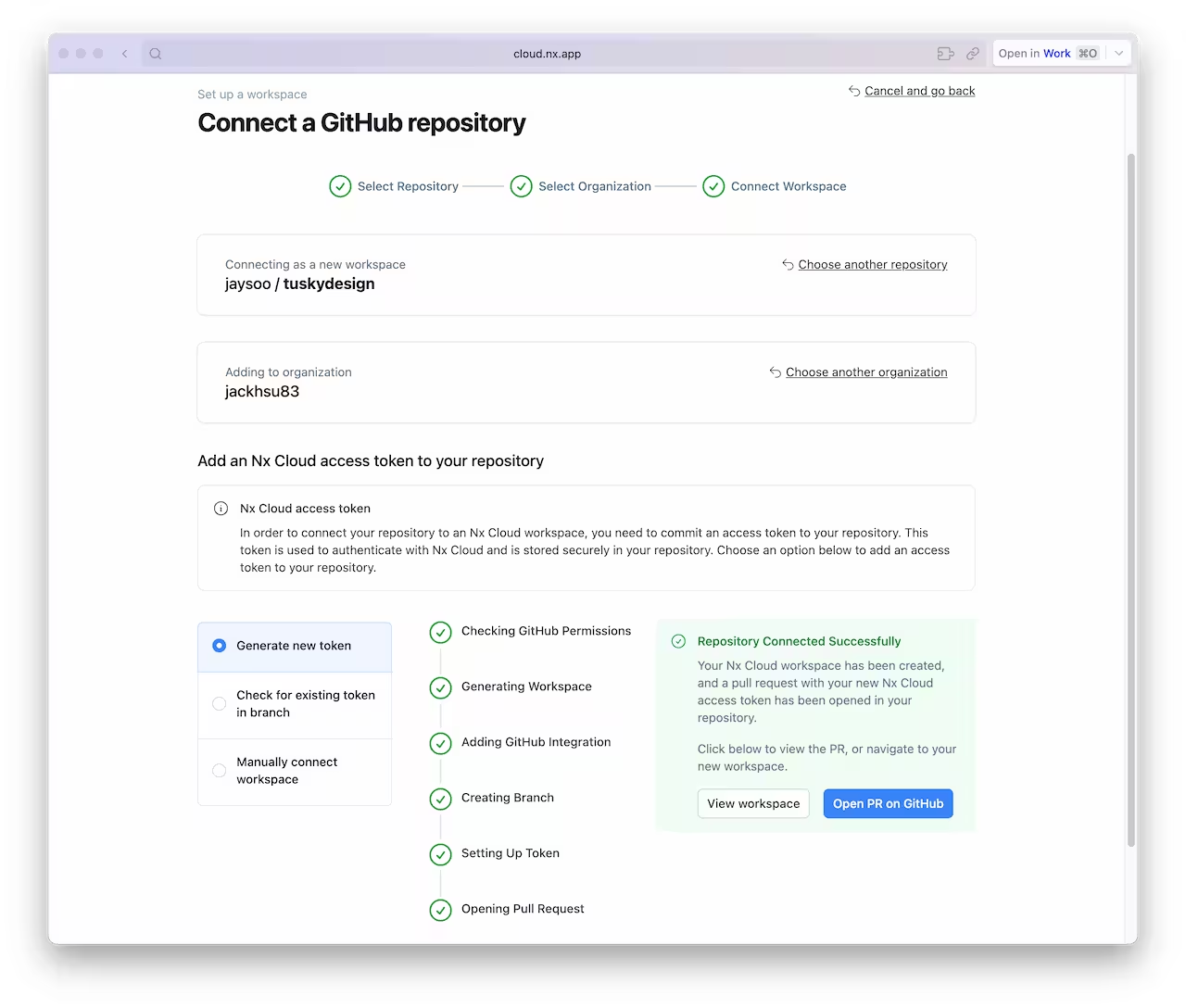
Once the PR is created, merge it into your main branch.
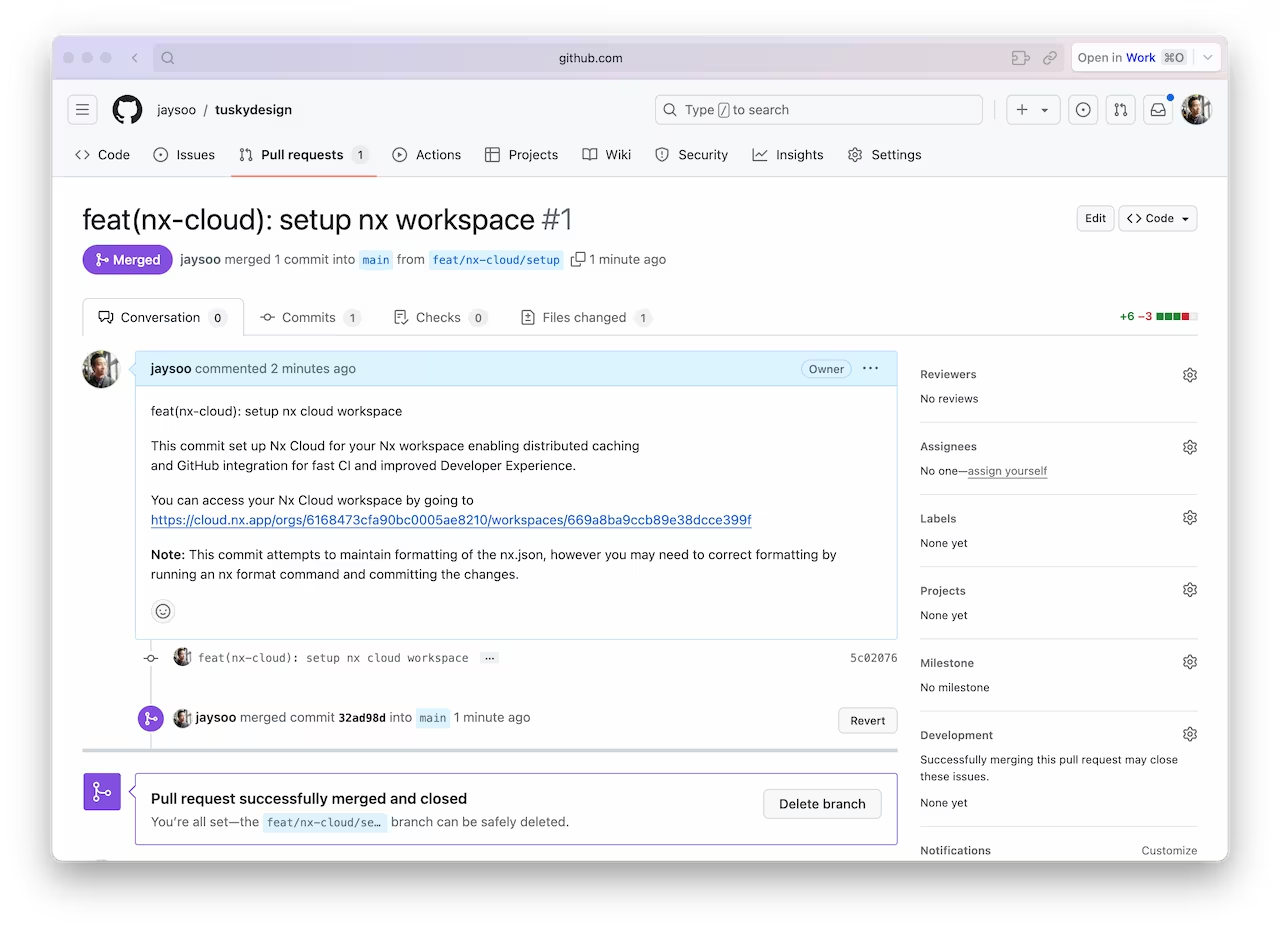
And make sure you pull the latest changes locally:
❯
git pull
You should now have an nxCloudId property specified in the nx.json file.
Create a CI Workflow
Use the following command to generate a CI workflow file.
❯
npx nx generate ci-workflow --ci=github
This generator creates a .github/workflows/ci.yml file that contains a CI pipeline that will run the lint, test, build and e2e tasks for projects that are affected by any given PR. Since we are using Nx Cloud, the pipeline will also distribute tasks across multiple machines to ensure fast and reliable CI runs.
The key lines in the CI pipeline are:
1name: CI
2# ...
3jobs:
4 main:
5 runs-on: ubuntu-latest
6 steps:
7 - uses: actions/checkout@v4
8 with:
9 fetch-depth: 0
10 # This enables task distribution via Nx Cloud
11 # Run this command as early as possible, before dependencies are installed
12 # Learn more at https://nx.dev/ci/reference/nx-cloud-cli#npx-nxcloud-startcirun
13 # Connect your workspace by running "nx connect" and uncomment this
14 - run: npx nx-cloud start-ci-run --distribute-on="3 linux-medium-js" --stop-agents-after="build"
15 - uses: actions/setup-node@v3
16 with:
17 node-version: 20
18 cache: 'npm'
19 - run: npm ci --legacy-peer-deps
20 - uses: nrwl/nx-set-shas@v4
21 # Nx Affected runs only tasks affected by the changes in this PR/commit. Learn more: https://nx.dev/ci/features/affected
22 - run: npx nx affected -t lint test build
23Open a Pull Request
Commit the changes and open a new PR on GitHub.
❯
git add .
❯
git commit -m 'add CI workflow file'
❯
git push origin add-workflow
When you view the PR on GitHub, you will see a comment from Nx Cloud that reports on the status of the CI run.
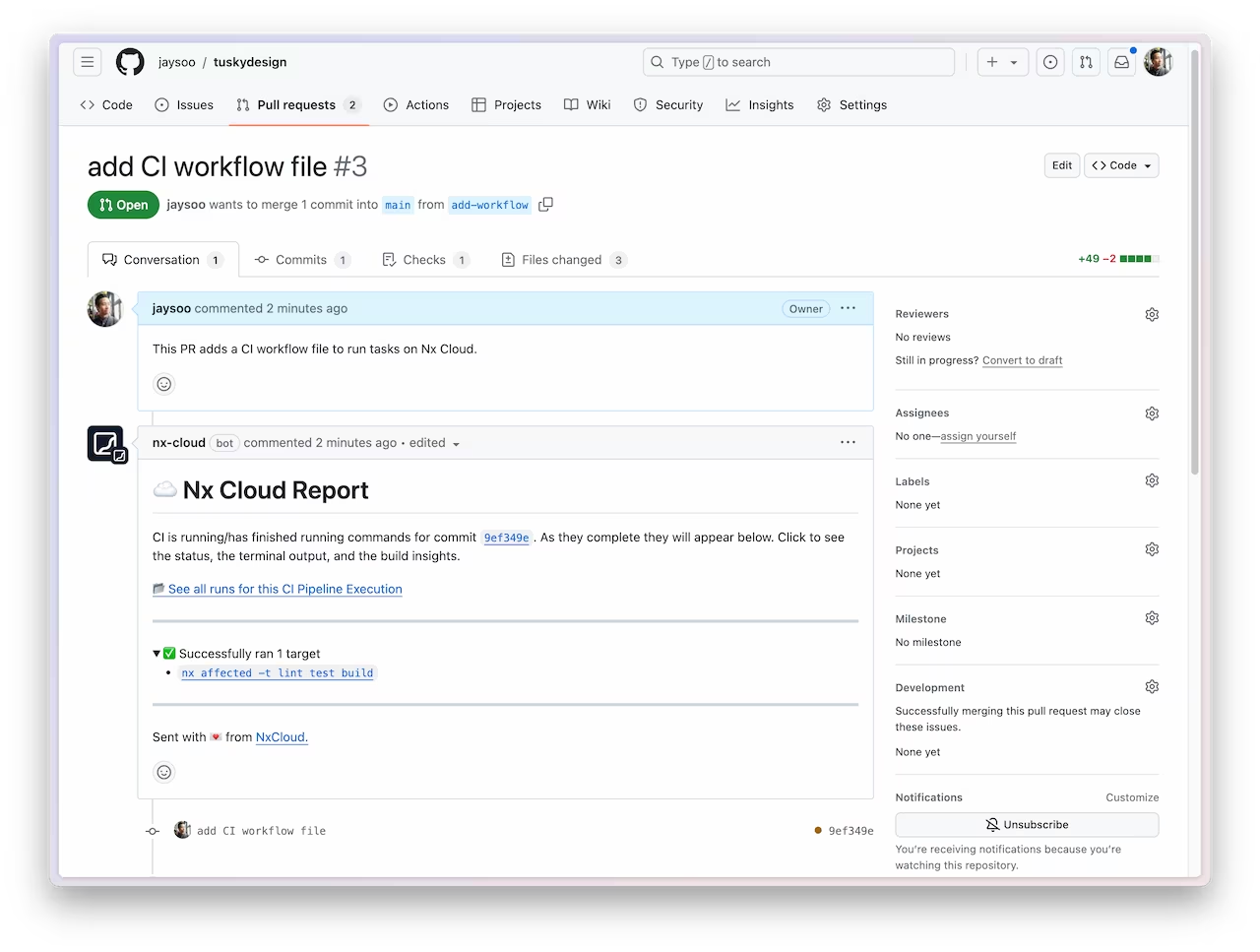
The See all runs link goes to a page with the progress and results of tasks that were run in the CI pipeline.
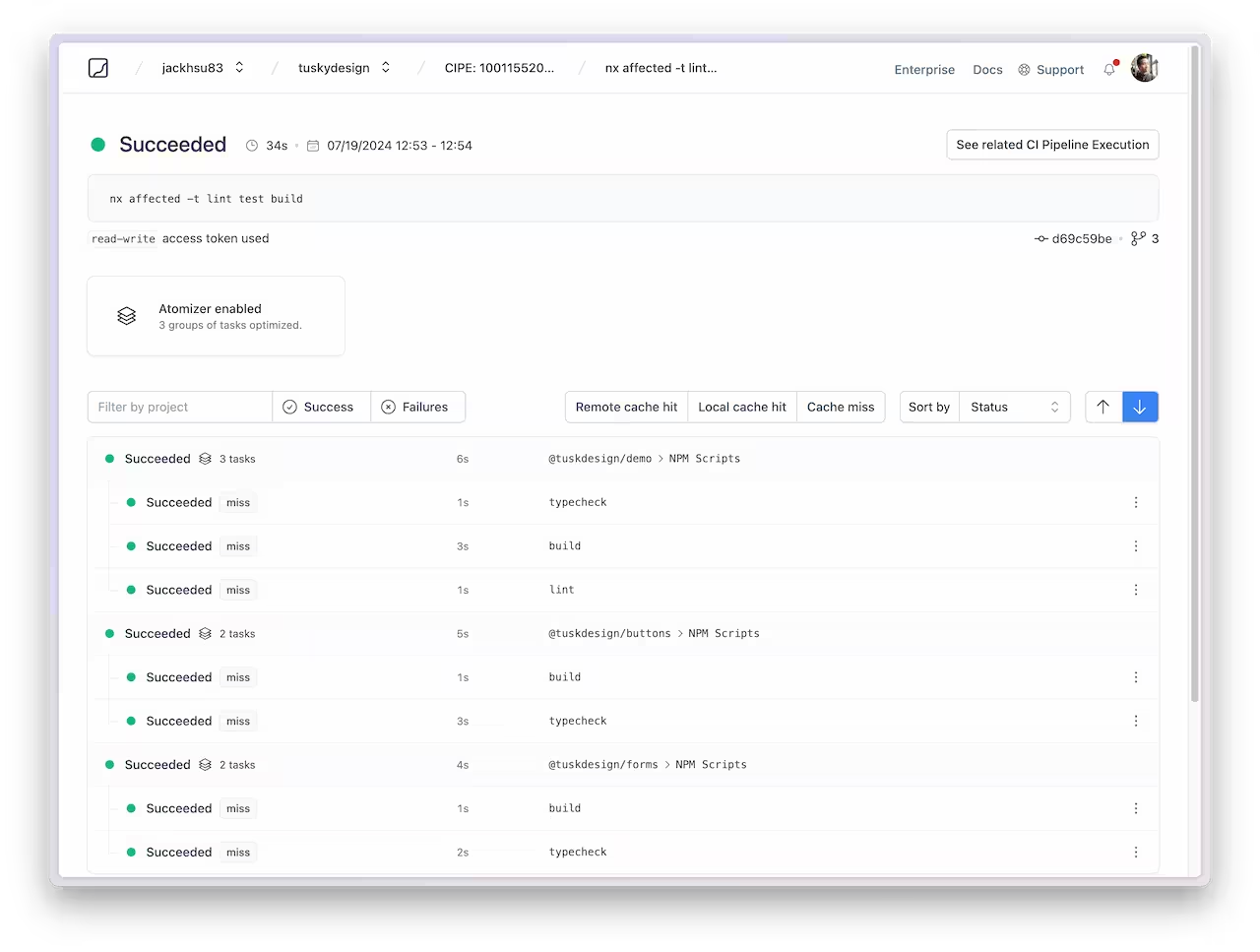
For more information about how Nx can improve your CI pipeline, check out one of these detailed tutorials: